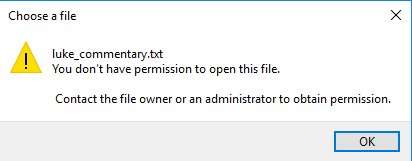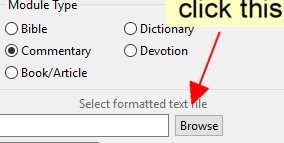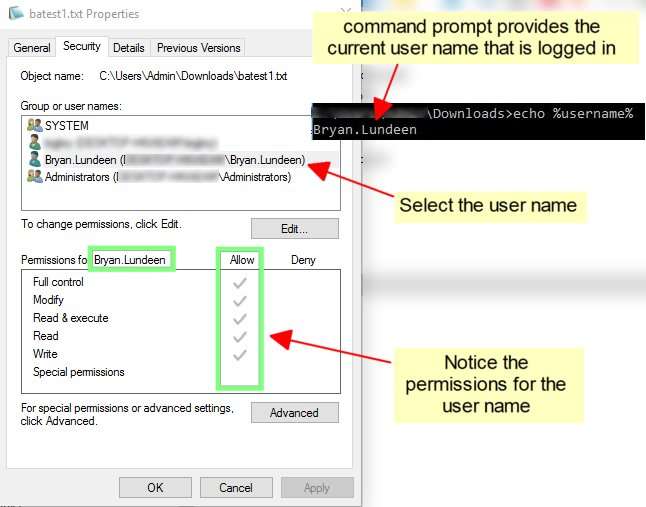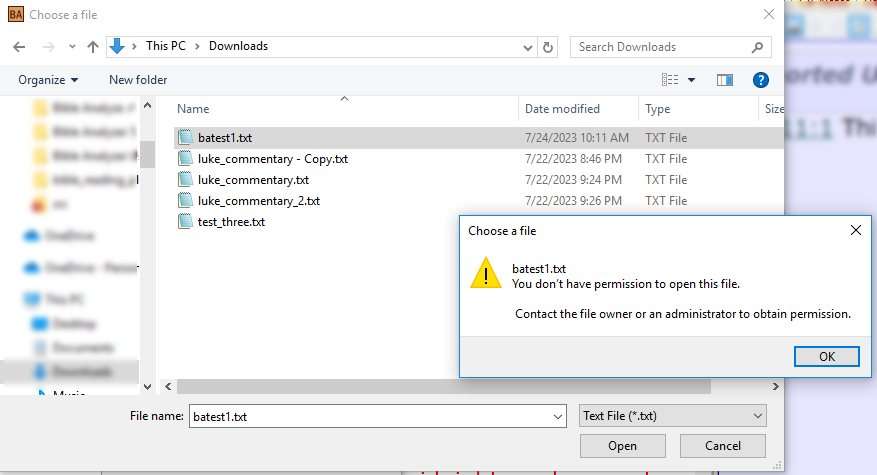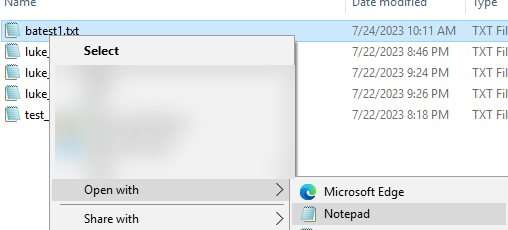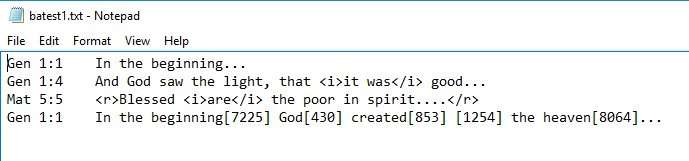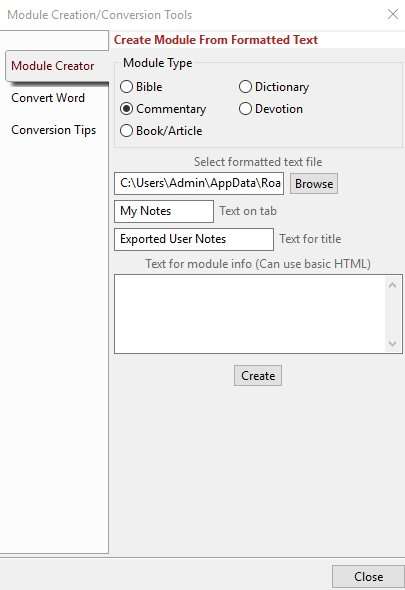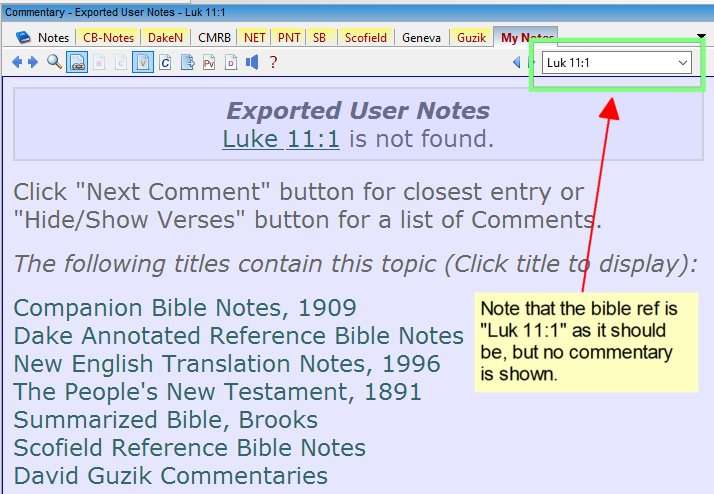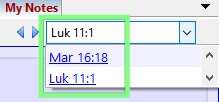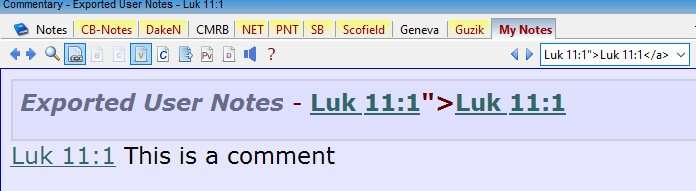Thanks epement and Tim,
I'll try my best to fill out all the information I can for this issue. I didn't put as much effort into my first post because I had spend several hours trying to read the forum and find the solution. It appears my situation is extremely unique.
I already checked the permissions. I realize that it
looks like it is only a windows problem. Perhaps that's true, but I'll provide the evidence that I've already done what I can here on my end. If the software just doesn't work for my version of Windows then what should I do? use the software without the custom module features?
So in this post I'll be as detailed as I can. If the issues just simply can't be fixed then at least we can all agree that it can't be fixed. I'm the only one with this problem apparently. But first let me ask you about a problem that I think is common:
When people see this:
<a href="bible://"></a>
Instead of the Bible reference such as then what needs to be changed?
Ok now I'll show my evidence that I did everything I could do on my end. You can suggest more things to try if there are any more.
Windows OS information:
Code: Select all
OS Name: Microsoft Windows 10 Enterprise 2016 LTSB
OS Version: .14393 N/A Build 14393
OS Manufacturer: Microsoft Corporation
OS Configuration: Standalone Workstation
OS Build Type: Multiprocessor Free
System Manufacturer: LENOVO
System Model: 90HV0003US
System Type: x64-based PC
Processor(s): 1 Processor(s) Installed.
[01]: Intel64 Family 6 Model 158 Stepping 10 GenuineIntel ~2808 Mhz
BIOS Version: LENOVO O3QKT15A, 8/16/2018
Total Physical Memory: 16,251 MB
Available Physical Memory: 9,734 MB
Virtual Memory: Max Size: 18,683 MB
Virtual Memory: Available: 10,246 MB
Virtual Memory: In Use: 8,437 MB
Bible Analyzer Info:
Bible Analyzer version .
I'll provide the details of the system properties window for the file and folder I'm having trouble with.
Steps to reproduce the error:
1. Click on the Modules menu, then click on the module creation tools sub-menu link.
2. When the module creation/Conversion Tools window opens, then click on the "Commentary" option button. Then click the "Browse" button under the text that says "Select formatted text file."
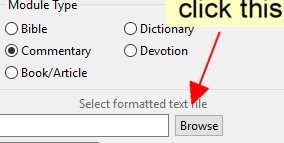
3. Navigate to the "Downloads" folder for the user that is logged in. Typically this can be accomplished by clicking the folders in the navigation panel that opens in Win10. But to confirm 100% that it is the correct folder, go to the address bar and type %userprofile%, and hit the ENTER key. Then look for the folder called "Downloads" and double-click it.
4. double-click the text file that is formatted per the instructions under the help file section titled "Module Creation Tools" subsection: "Formating Raw Text."
To Ensure I followed these instructions properly, here are the steps:
1. Go to the folder where I will save the file, i.e., "Downloads."
2. Right-click the empty space in the folder and hover over the "New" menu, and from the fly-out window that opens, click "Text Document." This should result in creating a simple text file.
3. Right-click the text file and select "Edit" in the menu. This should open Windows notepad.exe application.
4. Paste the example text from the "Formatting Raw Text" instructions in the Bible Analyzer Help File.
5. Click the file menu and click "Save As..." NOTE that I have tried both "ANSI" encoding and "UTF-8" encoding but both result in the error. select the file that is being saved and click the "Save" button. A prompt asks if I want to replace the file that already exists, so I click yes. I followed these steps to prove that I saved the file in the correct encoding.
I already followed the steps recommended by epement multiple times and there are actually other ways to ensure the file can be written to. But here I will show you the steps:
1. Right click the file that I titled "batest1.txt" which is the result of the previous steps.
2. Select properties for the file which shows the properties dialog window. On that window select the "Security" tab.
3. Check the permission for the current user.
SIDE-NOTE: for security reasons my user account is not designated with administrator privileges. This ensures that malware would need to provide the admin password to make changes to my system in most cases. This isn't perfect but one of the security measures I have in place. I also have anti-virus software. But my point is that the user is "Bryan.Lundeen" so I select that name in the "Group or user name" window then look at the permissions.
4. To ensure that I have the correct username I went to a cmd prompt and entered "echo %username%" which shows "Bryan.Lundeen"
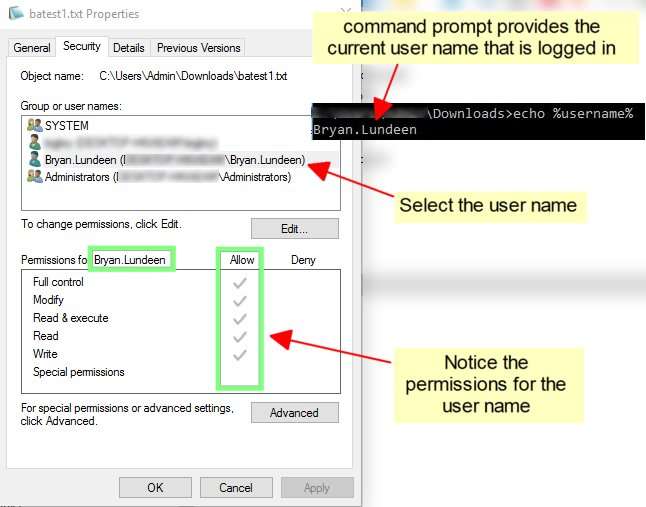
After ensuring that my user name has full access to the file, next make sure no other application has the file open in another process using "openfiles" in cmd. By itself, it doesn't seem to be able to show processes that have the file open. I tried multiple times to create a batch file to actually check for the file. Since the batch script is pretty complicated, I'll add it here, but unfortunately, it didn't seem to be capable of closing other processes that have the "batest1.txt" file open.
Code: Select all
@echo off
setlocal enabledelayedexpansion
REM Check if "Local Files" is enabled
echo Checking if "Local Files" is enabled...
openfiles /local | findstr /i "Local Files.*Enabled" > nul
if errorlevel 1 (
REM Enable "Local Files" if not already enabled
echo "Local Files" is not enabled. Enabling it...
openfiles /local on
echo "Local Files" is now enabled.
) else (
REM "Local Files" is already enabled
echo "Local Files" is already enabled.
)
REM Query if "batest1.txt" is open
echo Querying if "batest1.txt" is open...
openfiles /query /fo table | findstr /i "batest1.txt" ^> nul
if errorlevel 1 (
REM "batest1.txt" is not open in any process
echo "batest1.txt" is not open in any process.
) else (
REM "batest1.txt" is open, display the associated processes
echo "batest1.txt" is open in the following process(es):
openfiles /query /fo table | findstr /i "batest1.txt"
)
pause
Nevertheless, it was not open in any visible process that I could find by listing out using "tasklist" in a command prompt. The only other way to possibly ensure the file is closed is to completely restart the PC. I'm not going to do that in this test.
Anyway, when trying to use the module creation tools and clicking the filename. But I'm still getting this error:
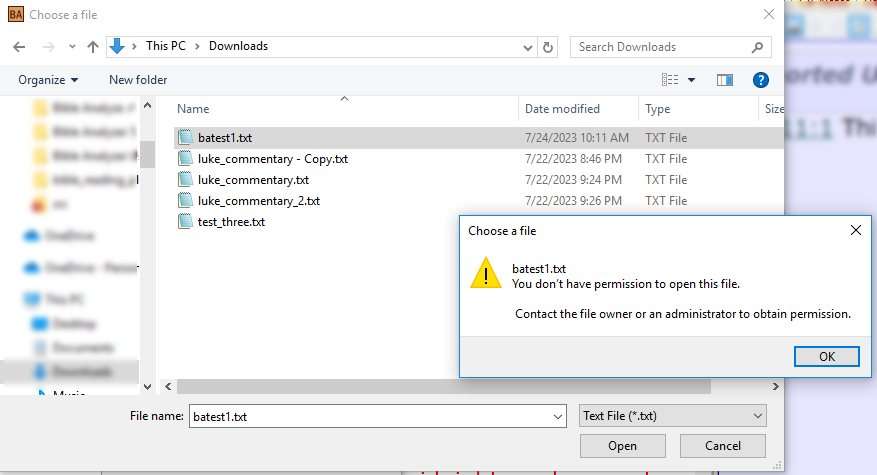
Now, assuming that I don't have rights to open the file, then I should not be able to right click the file in the same window and open the file in notepad right? Well here is the proof that I can do that:
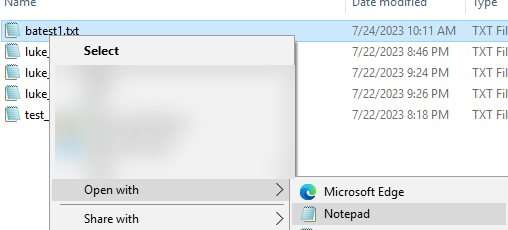
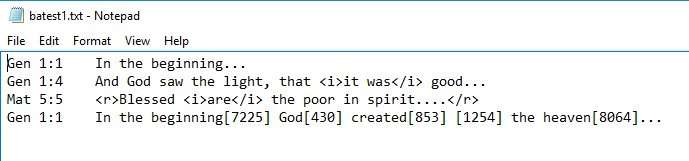
So ultimately, if this is a windows problem not a problem with Bible Analyzer, then I should not have been able to open the file at all from the window that says "Bible Analyzer" using notepad. It looks more likely that it is a problem with the current version of Bible Analyzer being unable to open the file on my system.
If this is just a problem that is very very unique to me and nobody ever has or ever will encounter this problem, then fine, I accept defeat. But, I don't think anyone can say I didn't try my best to communicate what was happening.
Tim, feel free to suggest other possible solutions to try. I also think you are a trustworthy Christian man that I have been a customer of for about a decade, so if you want to call me and remote into my machine and try to figure out what's going on, we can do that. I also know a little python, I have Python versions 27 through 311, VS Code, and SQLite on my machine so we can try troubleshooting in that way. But otherwise if you think it's just not going to work on my machine, I'll accept defeat.
For the sake of argument, I also tried the following steps:
1. In Bible Analyzer go to Tools>Export User Notes to File and the notes are saved as a text file. Then the module creation tool will pop up.
2. I very simply selected the default values in the pop up shown below
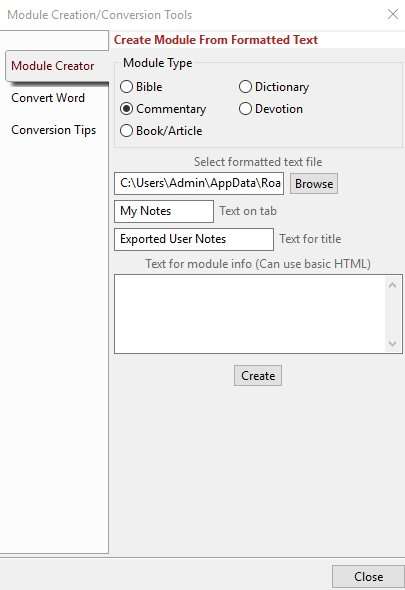
3. Restart BA
4. select a verse that had a note and the following screen appears:
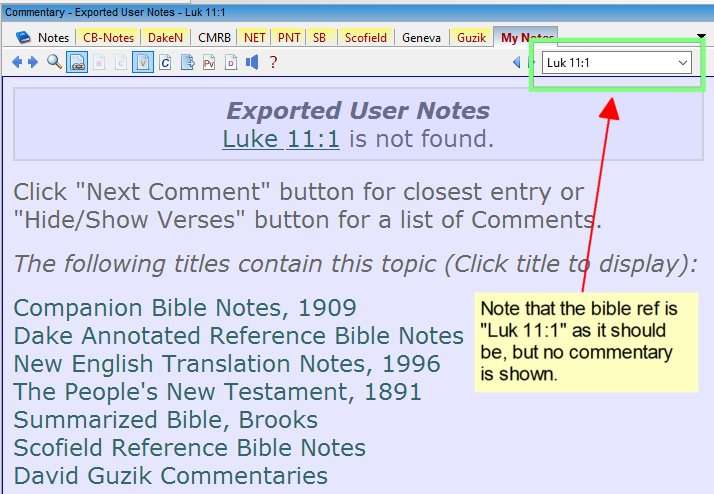
When I click the bible reference the references are showing, but when I click one of those...
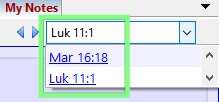
Then I see the following comment, which should have shown up immediately upon selection of the verse in the bible.
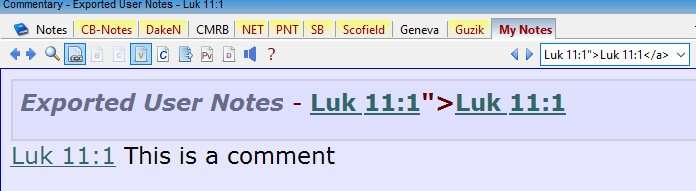
... And this is why I asked earlier in the post why it was showing
When it should have shown Luk 11:1
So, anyway, I'm trying my best. Let me know if there is anything else I can do.